Does Mac have 4K display? This is among the most frequent inquiries among Apple users who enjoy the company’s sharp and vibrant screens. Although the simple answer is not so much, the truth is more captivating. The majority of current Macs include Retina or Liquid Retina XDR displays, which provide a high resolution and color accuracy that in many cases are better than the traditional 4K displays. Better still almost all Macs in the contemporary world can accommodate outer monitors of 4K or even higher resolutions in case one desires to have the best visual experience.
This tutorial will assist you in comprehending the distinction between Retina and 4K, investigate what models of Mac are compatible with 4K and demonstrate how to obtain the real 4K with your present Mac.
Table of Contents
Understanding What 4K Means
However, it is essential to know what 4K means before getting into the display line-up of Apple. The 4K display is typically the display resolution of 3840 x 2160 pixels, and it is four times more pixels than a 1080p Full HD display. It leads to sharper text, more even images, and more detail in photos and videos.
Nonetheless, Apple does not sell its screens as 4K. The company instead refers to terms such as Retina Display and Liquid Retina XDR. These designations indicate panels whose pixel densities are extremely high (often above 4K), though adjusted to each screen size. An example is the 14-inch MacBook Pro with a resolution of 3024×1964 and the 16-inch model with a resolution of 3456×2234. Both are technically under 3840 x 2160, but appear sharper because Apple scales its pixels and a display calibration.
Do Macs Have a Built-In 4K Display?
Theoretically, no MacBook includes a native 4K panel, which does not imply that you miss out on quality. The Retina and the Liquid Retina screen of Apple is built to display pixel-perfect sharpness and color fidelity, which is often better than what you would see on a normal 4K monitor.
Furthermore, any Mac, including the lightweight MacBook Air or the high-performance Mac Studio, can be connected to external displays of 4K, 5K, or even 6K. This refers to the fact that although the inbuilt screen may not be 4k, you can still experience ultra high definition contents on an external monitor that is compatible.
Mac Display Resolutions
Now we will discuss the comparison of various Mac models in the area of display sharpness and 4K compatibility.
MacBook Air (M2 and M3)
The MacBook Airs have Liquid Retina displays with 2880×1864 resolutions and 15-inch displays. Although these figures are less than the real 4k resolutions, the pixel rate and color correction make the pictures appear extremely sharp. Both M2 and M3 models will drive external 4K monitors through Thunderbolt ports.
MacBook Pro (13-inch)
The 13-inch MacBook Pro has a 2560×1600 Retina display, and that is not 4K but still very sharp because of its high pixel density. It is also compatible with 4K external displays at 60Hz which is a favorable choice in case of people who desire portability and freedom in external monitors.
MacBook Pro (14-inch and 16-inch)
The most recent 14-inch and 16-inch MacBook Pros have Liquid Retina XDR displays. These screens have up to 1000 nits sustained and 1600 nits peak, a superb contrast ratio, and a resolution of 3024 x 1964 and 3456 x 2234 respectively. Technically they are not 4K, but they do outperform the majority of 4K monitors in color, brightness and dynamic range. These models also allow numerous externals 4K, 5K or 6K monitors at the same time.
iMac 24-inch (M3)
The M3 iMac 24-inch has a 4.5K Retina display with 4480 2520 pixels. This display in fact goes beyond 4K resolution delivering very sharp visuals and P3 wide color. It is one of the best displays that Apple provides out of the box to the majority of users.
Mac Mini, Mac Studio, and Mac Pro
Desktop Macs such as the Mac Mini, Mac Studio, and Mac Pro do not include integrated displays but are designed to be connected to several external 4K, 5K, or even 8K monitors. A M3 Max or Ultra chip in a Mac Studio can display up to eight 4K displays at a time depending on the configuration.
How to Get a True 4K Experience on Your Mac
Although your Mac may not have a display that is specifically labeled as 4K, it is possible to experience authentic 4K images when an external 4K display is connected.
Connecting a 4K Display
Modern Macs have Thunderbolt or USB-C ports, both of which are compatible with DisplayPort and HDMI video output. All you have to do is to use a certified USB-C to Displayport or HDMI 2.1 cable to connect your 4K monitor. The relationship is plug-and-play – the display will be automatically recognized by macOS.
Adjusting Display Settings
After connecting, select System Settings Displays and set Default for display to automatic scaling, or Scaled to manually select the resolution to 3840×2160. It is also possible to set the refresh rate to 60Hz or 120Hz, depending on the capability of the monitor.
Using Multiple 4K Monitors
MacBook Air models are compatible with one or two external 4K displays, depending on the version of chip, whereas MacBook Pro models allow up to four external displays of 4K or more. Even higher speed desktops, such as the Mac Studio and Mac Pro, can accommodate them, which is why they are best suited to professional video editors and graphic designers.
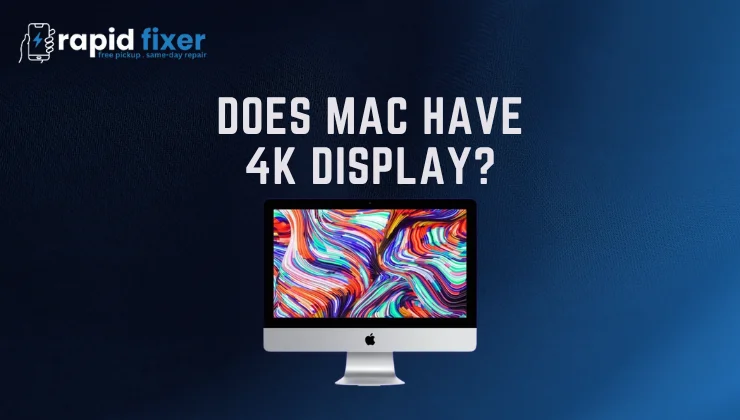
Best 4K Monitors for Macs
LG UltraFine 4K
One of the most demanded Mac-based monitors is the LG Ultra Fine 4K. It specifically supports macOS, but has full P3 color, True Tone, and USB-C power delivery to 85W, ideal with MacBook Pro users.
Dell UltraSharp U2723QE
The color accuracy of this 27-inch IPS monitor is excellent, and the monitor is USB-C compatible to enable a single, clean connection. It is factory-calibrated to professional standards and provides a clean, well-balanced 4K image that is perfect in either design or productivity.
Apple Studio Display
Apple Studio Display itself provides 5K, wide color gamut, and 600 nits of brightness, making it the best option, if you are interested in visual quality and integration. It is also more expensive than a regular 4K monitor, but it provides flawless color and construction quality.
ASUS ProArt PA32UCG
The ASUS ProArt PA32UCG is also one of the best 4K monitors to use in video and design practice because it supports HDR 1600 and Thunderbolt 3 and 120Hz refresh rate.
Setting Up and Optimizing Your 4K Monitor
Once you have attached your display, macOS will automatically identify its capabilities. To achieve the highest quality of the picture, set the display mode to Default so that the scaling is dealt with by macOS. This environment keeps text sharp and UI size well balanced. In case you would like more work area, click the Scaled option to customize the resolution manually.
Turn on HDR in display preferences, assuming that your monitor has it enabled, which will add more contrast and brighter highlights. To calibrate your monitor, you can also use the native calibration tool of macOS to do so.
In case of any problems such as blurry text or lag, attempt using the native resolution and refresh rate of the monitor. When the Mac is closed in clamshell mode (MacBook closed), the performance of your Mac will be fully dedicated to the external 4K display.
Common Myths About Mac and 4K Displays
Macs Can’t Run 4K Monitors
This is false. Every M-series Mac is capable of supporting at least one external 4K monitor, with the pricier models being able to support multiple external displays. Apple Silicon chips have integrated GPUs that are designed to easily support high resolutions.
A 4K Display Is Always Sharper
Not necessarily. Although 4K is high-resolution, intelligent scaling is employed by macOS so that the readability and sharpness is guaranteed. A Retina display can even look sharper than a 4K screen on smaller displays.
4K Displays Drain Battery
An external monitor also requires additional power, though with USB-C power delivery, your MacBook will be sufficiently charged to power the display.
Choosing the Right 4K Monitor for Your Mac
In the process of purchasing a 4K screen to use with your Mac, there are several things you should consider. Find an IPS or mini-led panel to have a uniform color and a large screen range. Select a monitor with either USB-C or Thunderbolt 3/4 video output and power delivery. Target a minimum of 65W of power to have your MacBook running effectively.
The 27 to 32 inch is a perfect screen size that is 4K, striking a balance between clarity and comfort. To creative professionals, make sure that your monitor has the P3 color gamut and HDR10 or HDR600. A refresh rate of 60Hz is sufficient in general use, whereas 120Hz is excellent in the motion and work editing.
Conclusion
So, does Mac have 4K display? Apple actually does not refer to the 4K designation technically, although the Retina and Liquid Retina XDR displays are demonstrably better than most 4K displays when used in practice. All modern Macs can also be easily connected to 4K and beyond monitors, allowing one to produce a beautiful high-resolution workspace as well.
When you need the actual 4K display, connect your Mac to a nice USB-C 4K monitor, scale your display and experience the clarity and color accuracy the Apple brand is all about. In the proper arrangement, your Mac has the potential to give you a higher quality, more vivid experience than virtually every other system available.
FAQs – Does Mac Have 4k Display
Does MacBook Pro Have a 4K Display?
No. MacBook Pro has Liquid Retina XDR displays with higher pixel densities than 4K but not the precise 3840 x 2160 resolution. Nevertheless, it can drive several 4K and 6K external monitors.
Can Macs Run 4K Monitors at 120Hz?
Yes. Models with HDMI 2.1 or Thunderbolt 4 connections can support 4K displays with up to 120Hz, with a monitor depending on the connection.
Is the iMac 24-inch a 4K Display?
It’s even better. The iMac has a 4.5K Retina display (4480×2520), stiffer than 4K and able to show P3 wide color.
Are Apple Studio and Pro Displays 4K?
No. Apple Studio Display is 5K and the Pro Display XDR is 6K – both are above 4K quality and provide better brightness and accuracy.
Do Macs Lose Performance When Using 4K Displays?
Not noticeably. The GPUs in Apple Silicon effectively support 4K output. In case of intense loads such as video rendering, power consumption may be somewhat higher, but the overall performance is excellent.


